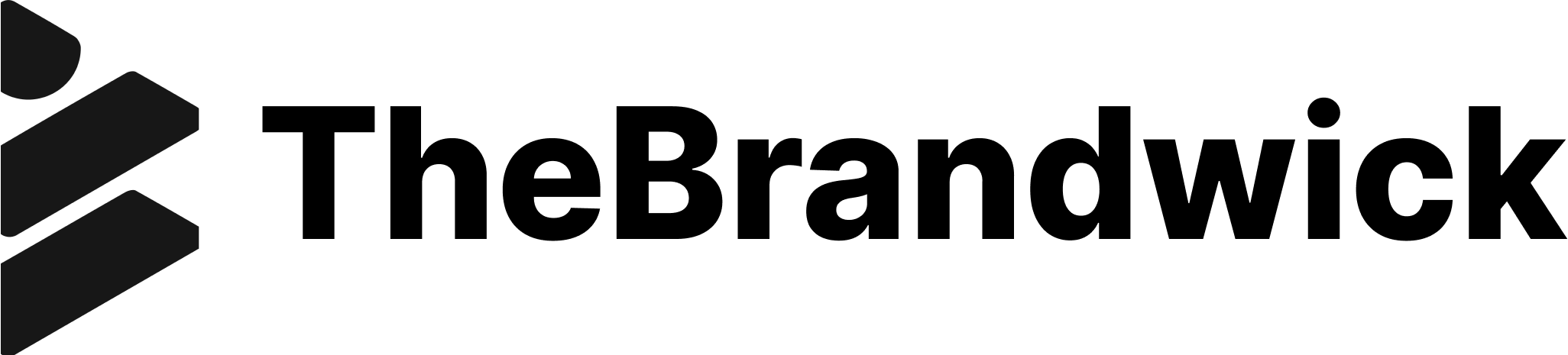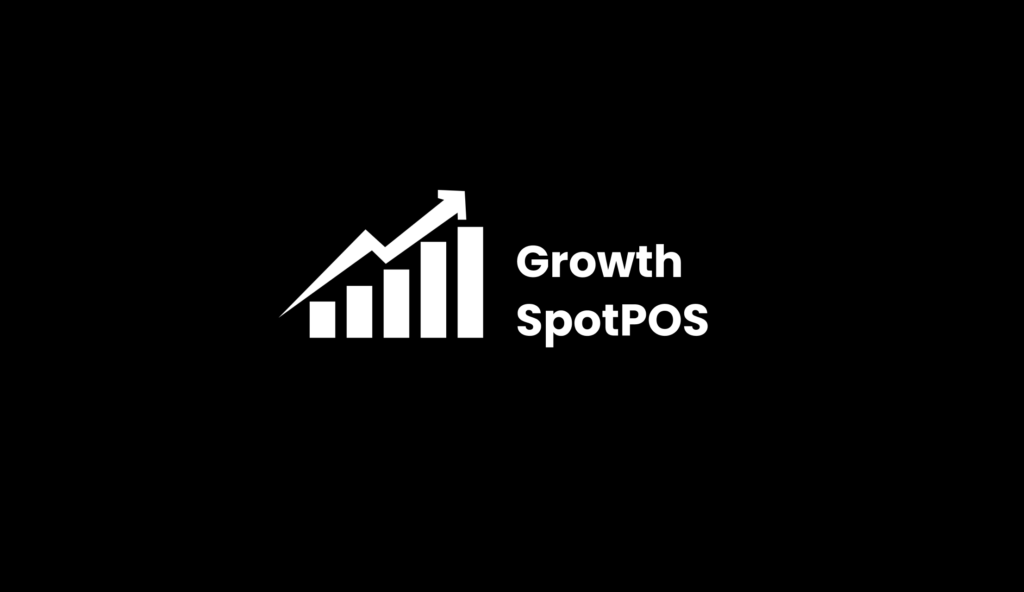Creating a solid foundation for your website’s SEO begins with organizing how search engines discover your content. One key tool for this is the XML sitemap. In this guide, I’ll show you how to set up an XML sitemap in WordPress, why it’s important, and what steps to follow to ensure search engines like Google and Bing can easily crawl your site. You can read Optimizing WordPress for Mobile SEO: Key Factors to Consider for more WordPress & SEO optimizing tips. Let’s get started!
What Is XML Sitemap & Why Does Your WordPress Site Need One?
An XML sitemap is basically a roadmap for search engines, helping them navigate your site’s pages. It lists all the important URLs that should be indexed. Without it, search engines might miss important pages or take longer to find them. For anyone serious about SEO, having an XML sitemap for your WordPress site is a must. It ensures every page, post, and product (if you run an online store) gets the attention it deserves.
Without a sitemap, search engines could struggle to find new or updated content. By setting up one, you’re guiding them directly to your site’s most relevant and valuable content.
Step 1: Choose an SEO Plugin for WordPress
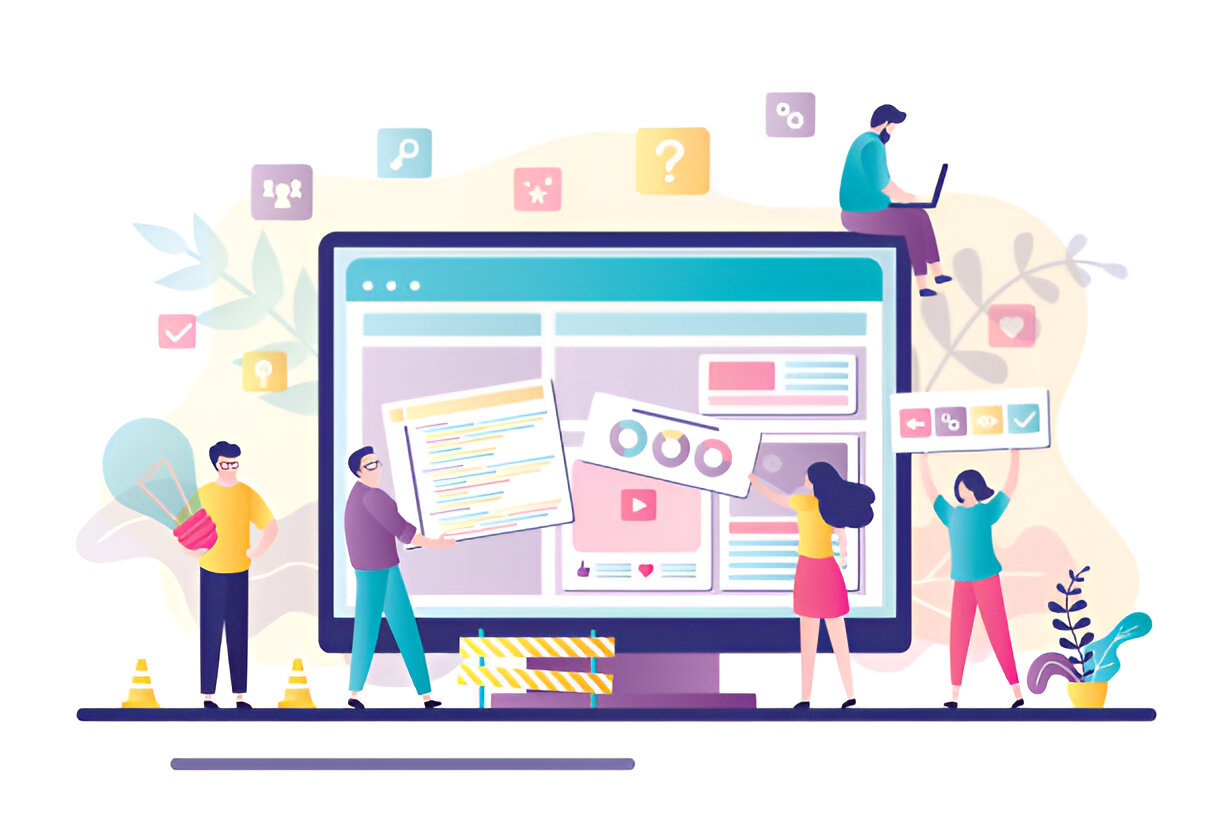
The easiest way to create an XML sitemap in WordPress is by using an SEO plugin. There are several options, but two of the most popular are Yoast SEO and Rank Math. Both plugins automatically generate an XML sitemap for your WordPress site, which is a huge time-saver.
Let’s start with Yoast SEO:
- Install the plugin by going to the WordPress dashboard and searching for “Yoast SEO” in the plugin directory.
- Once installed and activated, the plugin will automatically create a sitemap for you.
- You can access your sitemap by going to SEO > General > Features and toggling on the “XML sitemaps” feature.
With Rank Math:
- Install and activate the plugin from the WordPress plugin directory.
- Navigate to Rank Math > Sitemap Settings. Here, you can customize your sitemap, choosing which post types and taxonomies to include.
Both plugins will provide a URL to your sitemap, which is typically something like yoursite.com/sitemap_index.xml. Once you have that, you’re ready for the next step.
Step 2: Customizing Your XML Sitemap in WordPress
While the default settings for most SEO plugins work well for many users, sometimes you’ll want to fine-tune your sitemap. Customizing your sitemap helps you control what search engines see. For example, you might not want certain pages (like a contact page or category archive) to appear in search results.
In Yoast SEO, head to SEO > Search Appearance. Here, you can exclude specific post types, categories, or tags from your sitemap. In Rank Math, you can navigate to the Sitemap Settings to adjust what you include. Tailor this to your needs, but make sure not to exclude important content like blogs, product pages, or service listings.
Step 3: Submitting Your XML Sitemap to Google Search Console
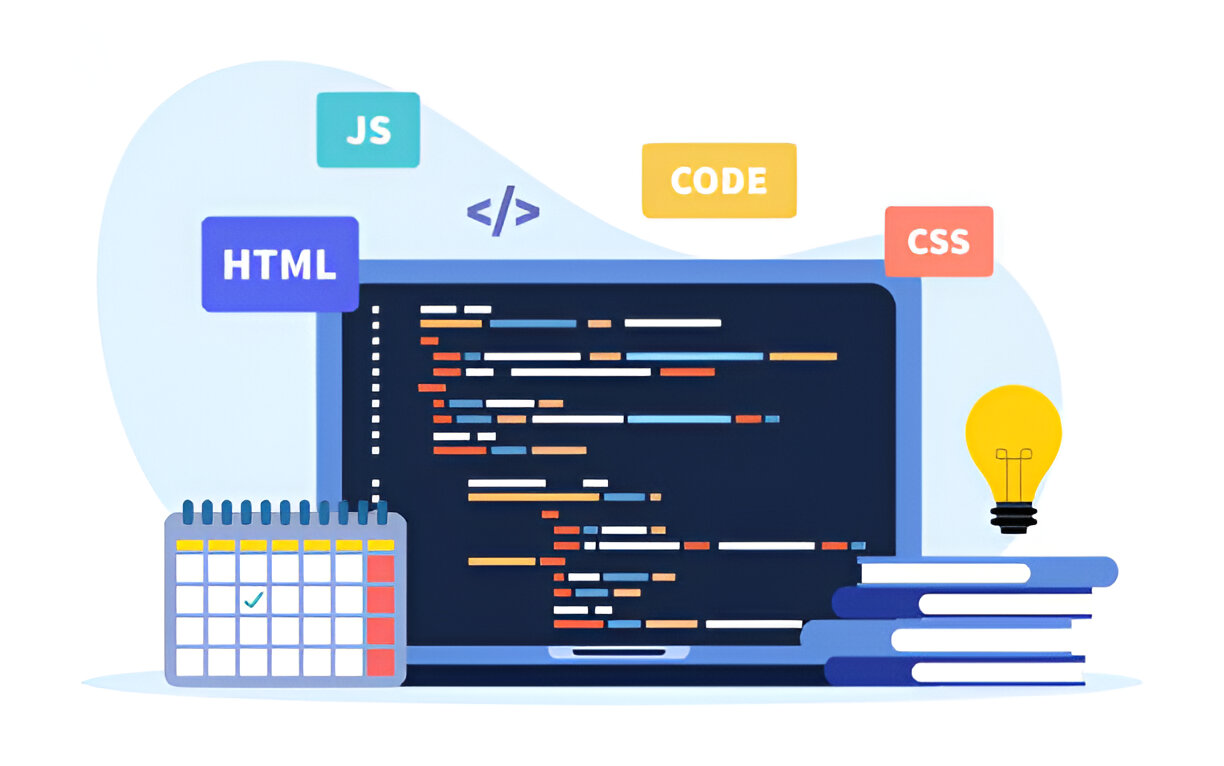
Once you have your sitemap ready, it’s time to tell Google about it. To do this, you’ll need to submit your sitemap to Google Search Console. If you don’t have a Google Search Console account, it’s free and easy to set up. Simply go to search.google.com/search-console and follow the prompts to verify your site.
Here’s how to submit your sitemap:
- In Google Search Console, select your site from the dashboard.
- Go to Sitemaps under the Index section.
- Paste the URL of your sitemap (the one your SEO plugin provided) into the “Add a new sitemap” field and hit Submit.
After submitting, Google will start crawling your sitemap. You can check back to see how your pages are being indexed.
Step 4: Submitting Your XML Sitemap to Bing Webmaster Tools
Bing is another search engine you don’t want to ignore. To ensure Bing properly indexes your WordPress site, submit your XML sitemap to Bing Webmaster Tools.
- Go to www.bing.com/webmasters and sign in with your Microsoft account.
- Add your site by clicking Add a Site and follow the prompts to verify your ownership.
- Once verified, go to the Sitemaps section of the dashboard.
- Paste the URL of your sitemap (just like you did with Google Search Console) and submit.
Now both Google and Bing will have a clear map of your site, making it easier for them to crawl and index your pages.
Step 5: Maintaining and Monitoring Your Sitemap
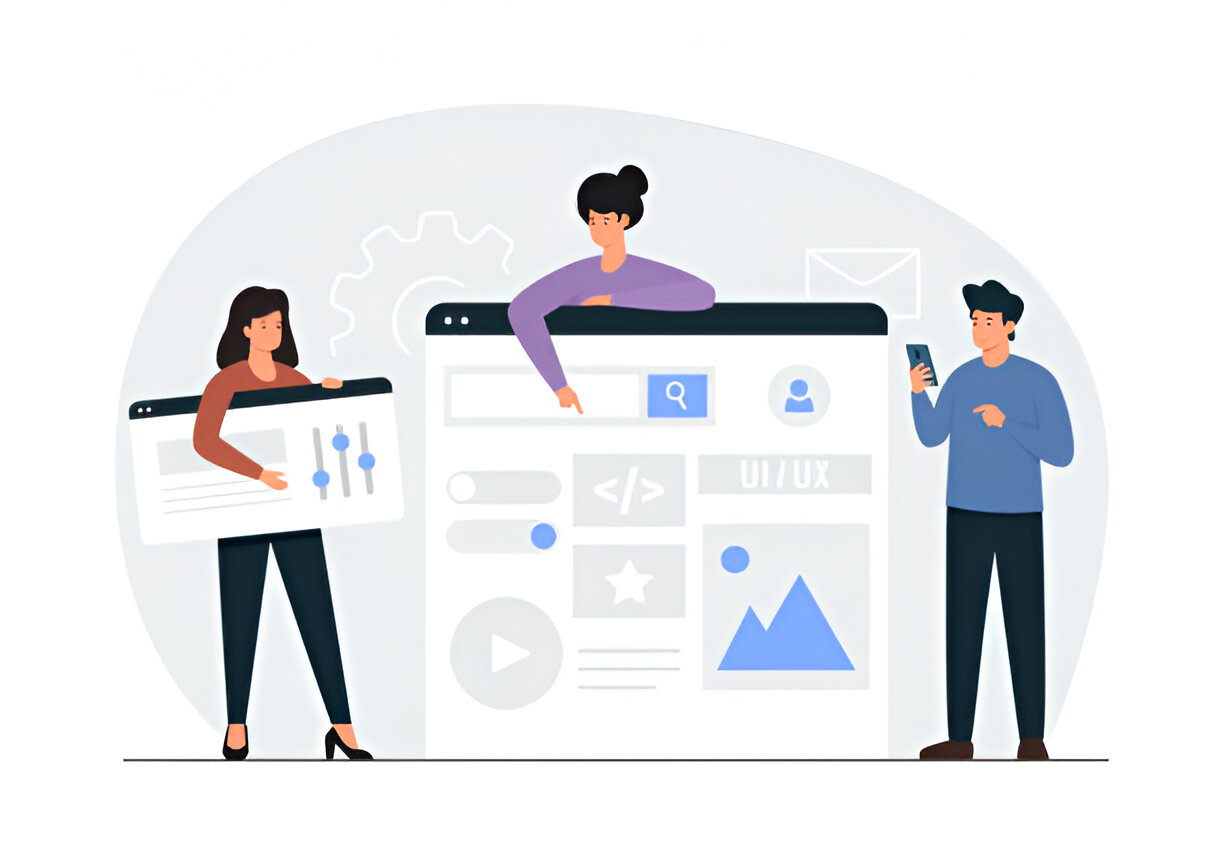
After you’ve set up and submitted your sitemap, it’s important to keep an eye on it. Both Google Search Console and Bing Webmaster Tools allow you to monitor the status of your sitemap. They’ll show how many pages have been indexed and if there are any errors.
Additionally, whenever you add new content or update old pages, your SEO plugin will automatically update the sitemap. You don’t need to manually resubmit it every time you publish a new blog post or create a landing page. However, it’s still a good idea to check the performance of your sitemap regularly to ensure everything is running smoothly.
Common Mistakes to Avoid When Creating an XML Sitemap
Setting up an XML sitemap in WordPress is straightforward, but there are a few mistakes I’ve seen people make. Here’s what to watch out for:
- Not including important pages: Make sure all your essential content is included in the sitemap. Excluding key pages, such as your blog or service pages, can hurt your SEO.
- Including duplicate content: Avoid listing duplicate pages or thin content in your sitemap. Search engines don’t like indexing duplicate content, and it could negatively impact your rankings.
- Ignoring sitemap errors: After submitting your sitemap, don’t just forget about it. Regularly check for errors in Google Search Console or Bing Webmaster Tools to make sure search engines can access all your pages.
Conclusion
Setting up an XML sitemap can optimize your WordPress & SEO. By following the steps I’ve outlined here, you’ll ensure that search engines can crawl and index your site effectively. Remember, this isn’t a one-and-done task—stay on top of your sitemap to keep your WordPress site performing at its best.
For more insights on technology and innovation, visit TheBrandWick.